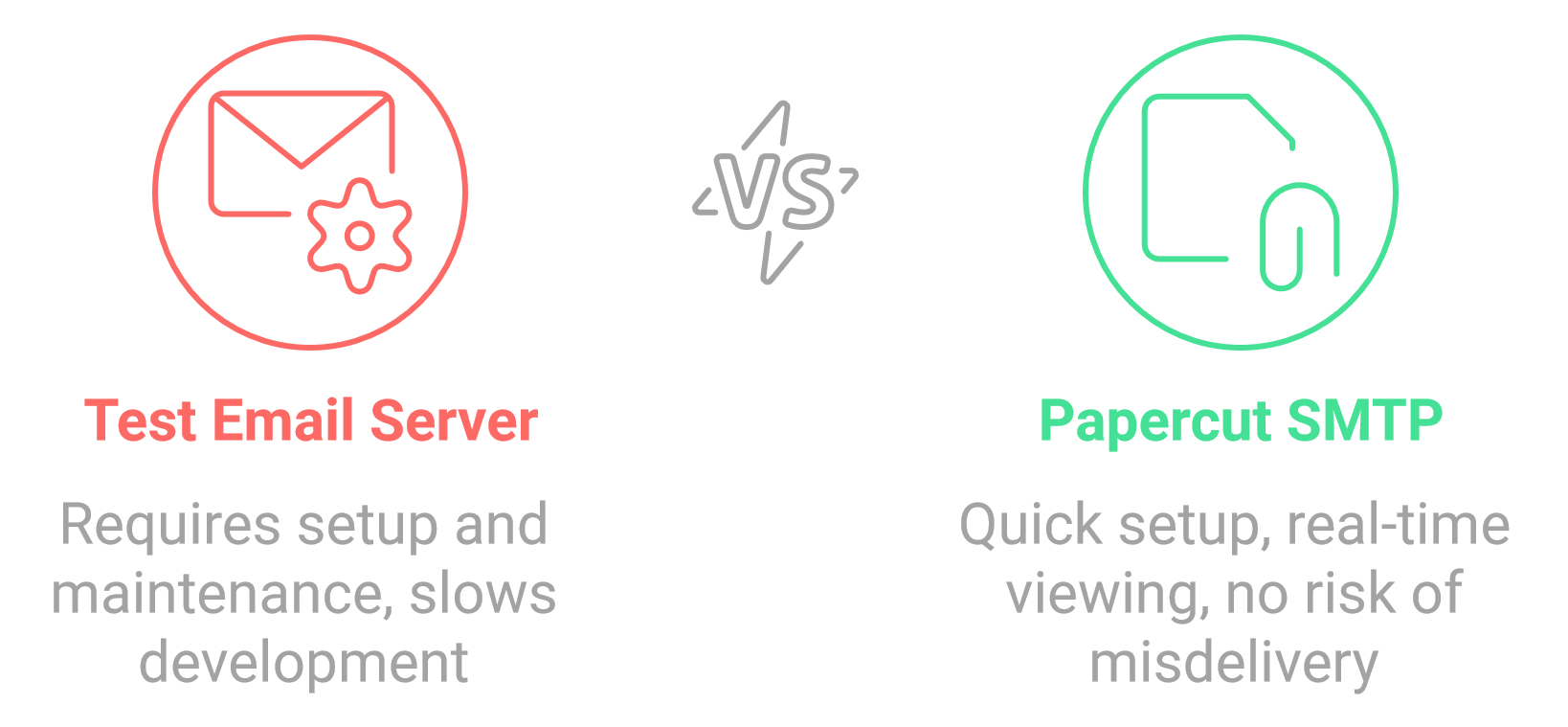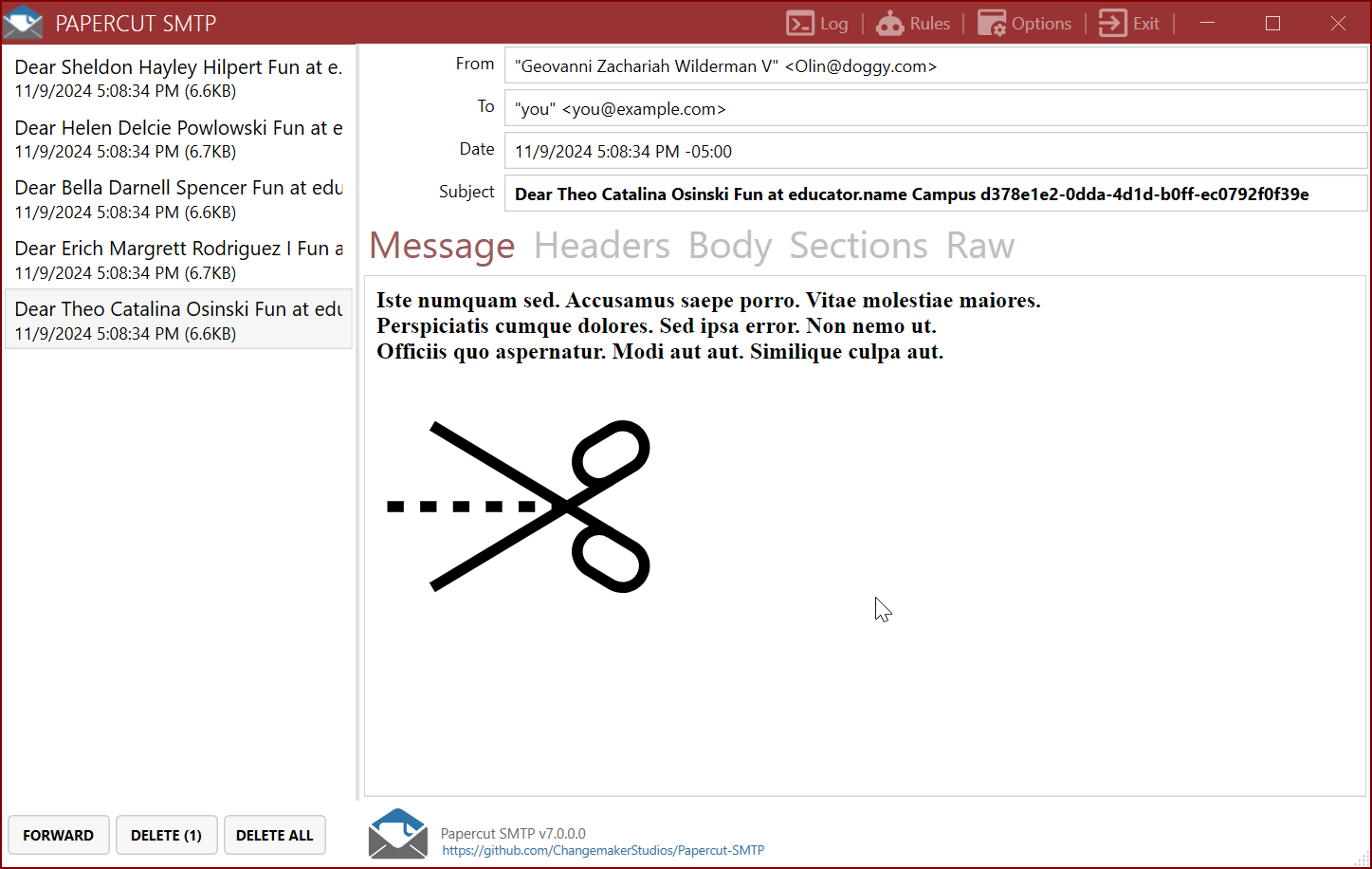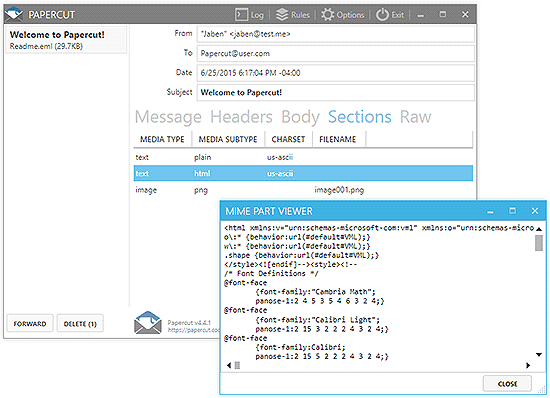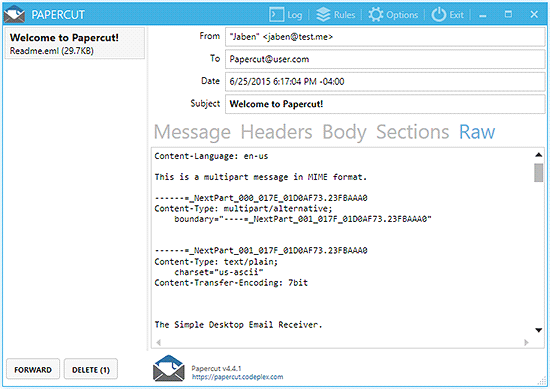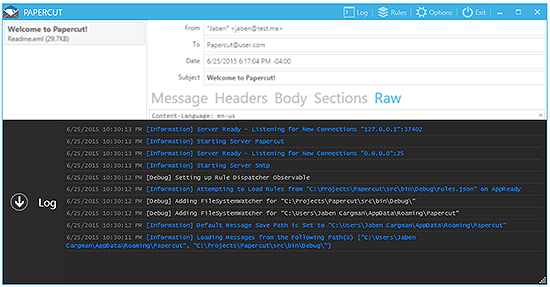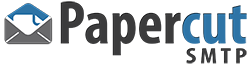
The Simple Desktop Email Helper
If you ever send emails from an application or website during development, you're familiar with the fear of an email being released into the wild. Are you positive none of the 'test' emails are addressed to colleagues or worse, customers? Of course, you can set up and maintain a test email server for development -- but that's a chore. Plus, the delay when waiting to view new test emails can radically slow your development cycle.
Papercut SMTP is a 2-in-1 quick email viewer AND built-in SMTP server (designed to receive messages only). Papercut SMTP doesn't enforce any restrictions on how you prepare your email, but it allows you to view the whole email-chilada: body, HTML, headers, and attachment right down to the naughty raw encoded bits. Papercut can be configured to run on startup and sit quietly (minimized in the tray) only providing a notification when a new message has arrived.
Download the 64-bit PapercutSMTP-win-X64-stable-Setup.exe desktop installer in releases.
Download the 32-bit PapercutSMTP-win-x86-stable-Setup.exe desktop installer in releases.
For installation options, command-line parameters, and silent/unattended installation instructions, see the Installation Guide.
Papercut SMTP UI Requires the "WebView2" Microsoft shared system component to be installed on your system. If you have any problems getting it running go to this site: WebView2 Download and install it.
Papercut SMTP has an optional HTTP server to receive emails even when the client is not running. It can be run in an almost portable way by downloading Papercut.Smtp.Service.*.zip, unzipping, and installing as a Windows Service.
- Download the appropriate Papercut.Smtp.Service.*.zip for your system (win-x64 or win-x86)
- Extract the zip file to your desired location
- Run the installation script (requires administrator privileges):
- Option A: Double-click
install-papercut-service.bat - Option B: Run
install-papercut-service.ps1in PowerShell
- Option A: Double-click
- The service will be installed and configured to start automatically on system boot
To uninstall: Run uninstall-papercut-service.bat or uninstall-papercut-service.ps1
For complete Service configuration and Docker deployment instructions, see the Service README.
Optionally run Papercut SMTP Service in Docker: Papercut SMTP on Docker Hub
Quick start:
docker pull changemakerstudiosus/papercut-smtp:latest
docker run -d -p 37408:8080 -p 2525:2525 changemakerstudiosus/papercut-smtp:latestAccess at: http://localhost:37408 | Send emails to: localhost:2525
Note: Docker uses non-privileged ports by default (SMTP: 2525, HTTP: 8080). See the Service README for configuration options, Docker Compose examples, and troubleshooting.
Papercut SMTP Server supports optional SMTP authentication and TLS/STARTTLS encryption for secure email testing.
Step 1: Create a test certificate (PowerShell):
New-SelfSignedCertificate -Subject "CN=localhost" -DnsName "localhost" `
-CertStoreLocation "cert:\LocalMachine\My" -NotAfter (Get-Date).AddYears(2)Step 2: Enable TLS/STARTTLS in your appsettings.json:
{
"SmtpServer": {
"CertificateFindType": "FindBySubjectName",
"CertificateFindValue": "localhost",
"Port": 587
}
}That's it! The server will automatically find your "localhost" certificate.
Mount a certificate and configure via environment variables:
docker run -d \
-p 587:587 \
-p 8080:8080 \
-e SmtpServer__CertificateFindType=FindBySubjectName \
-e SmtpServer__CertificateFindValue=localhost \
changemakerstudiosus/papercut-smtp:latestOr use Docker Compose (see Service README for complete examples).
- ✅ TLS/STARTTLS support on any port (recommended: 587)
- ✅ SMTP AUTH with flexible authentication (accepts all credentials in dev mode)
- ✅ Certificate store integration (Windows LocalMachine/CurrentUser stores)
- ✅ Multiple search methods (Thumbprint, SubjectName, etc.)
- ✅ Backward compatible (TLS disabled by default)
| Setting | Description | Default | Example |
|---|---|---|---|
CertificateFindType |
Certificate search method | FindBySubjectName |
FindBySubjectName |
CertificateFindValue |
Certificate name or identifier (empty = TLS disabled) | "" |
localhost |
CertificateStoreLocation |
Store location | LocalMachine |
LocalMachine or CurrentUser |
CertificateStoreName |
Store name | My |
My (Personal) |
Port |
SMTP port | 25 |
587 (STARTTLS recommended) |
Papercut SMTP is Licensed under the Apache License, Version 2.0.