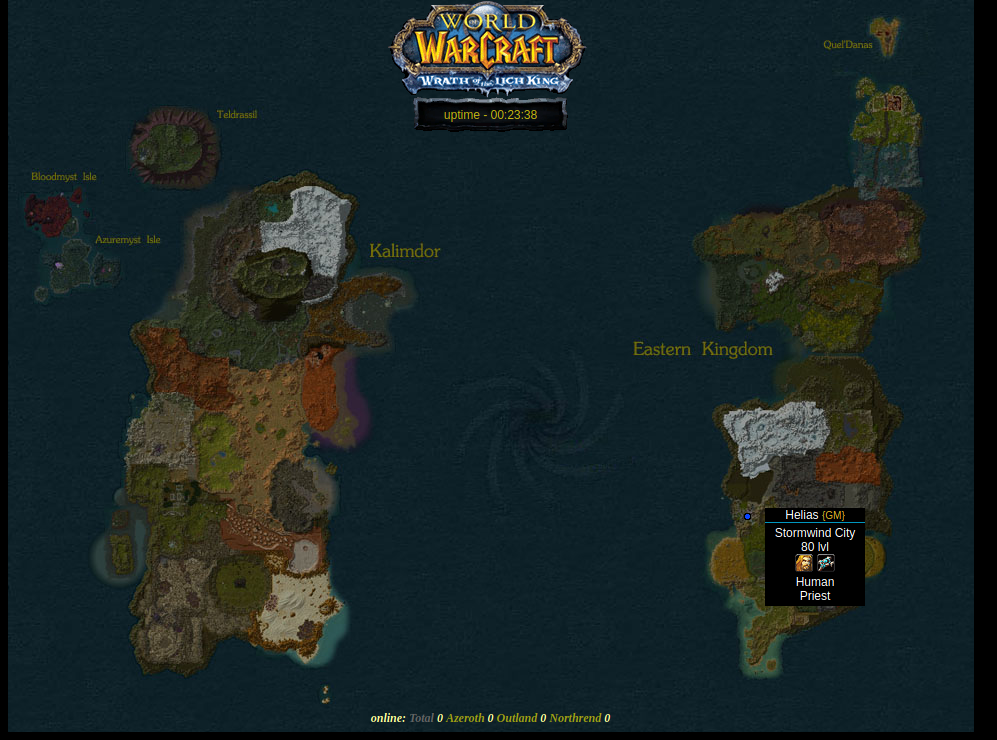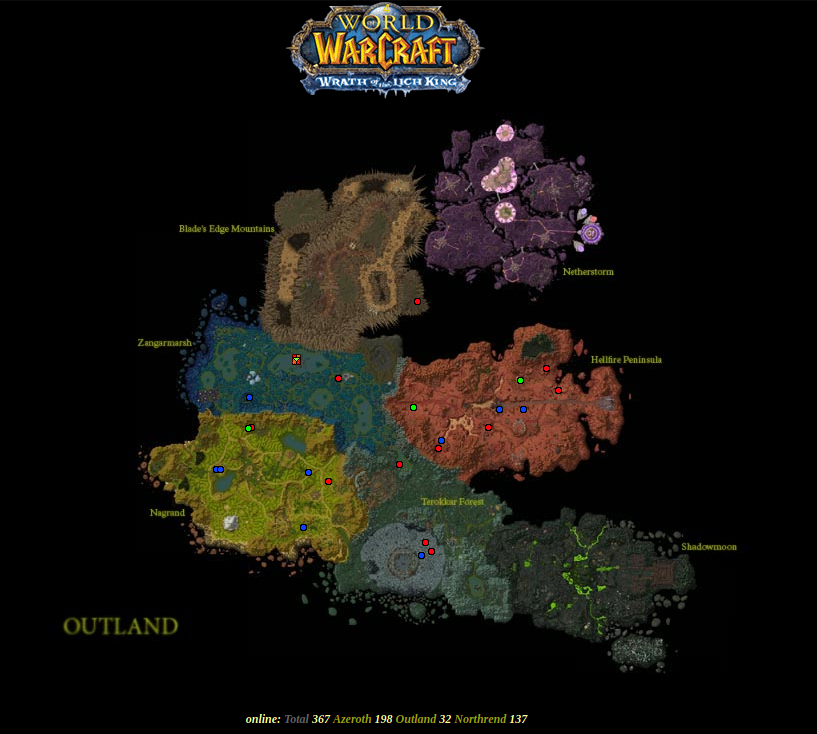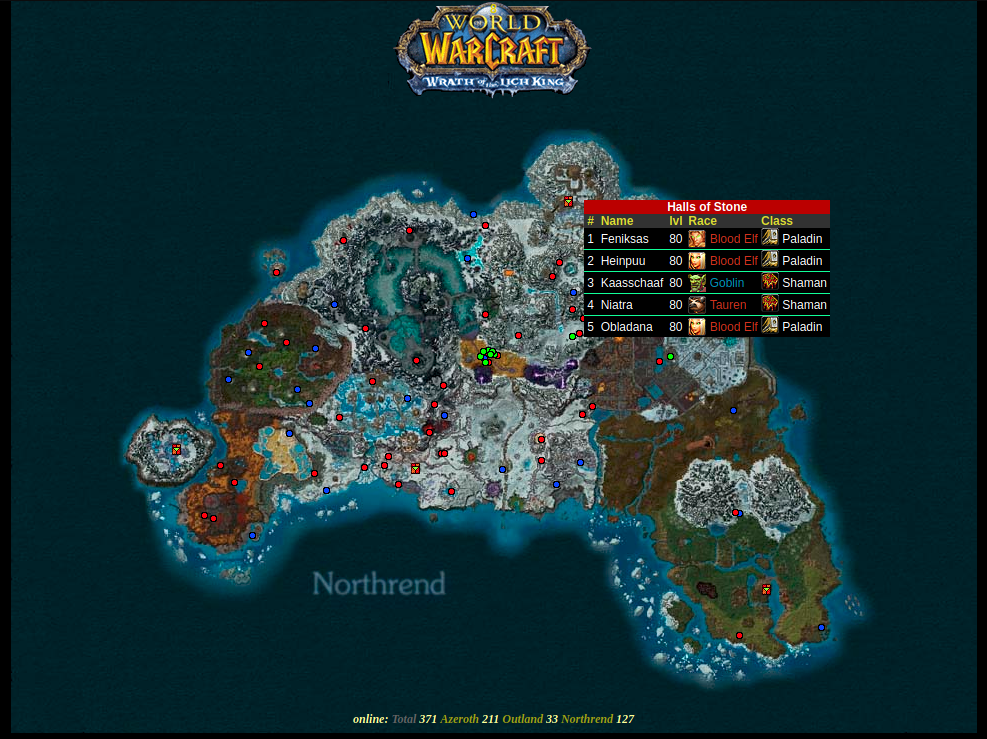This project provides a php based app that shows where all the players/playerbots are in the server. By default AzerothCore saves player position on logout and every 15 minutes.
- Open config/playermap_config.php and configure it based on your server setup.
- Open pomm_conf.php and set the realmd_id.
Done!
To run this project, you need to install PHP and a web server. Follow the instructions for your operating system:
-
Install PHP:
- Download PHP for Windows from PHP's official site.
- Extract the contents to
C:\php. - Add
C:\phpto your system's PATH environment variable.
-
Install a Web Server (Apache or Nginx):
- Option 1: Apache
- Download Apache from Apache Lounge.
- Extract the contents and configure
httpd.confto integrate PHP:LoadModule php_module "C:/php/php8apache2_4.dll" AddHandler application/x-httpd-php .php PHPIniDir "C:/php" - Set the
DocumentRootto your project's directory.
- Option 2: Nginx
- Download Nginx from Nginx's official site.
- Configure Nginx to use PHP by editing
nginx.conf:location ~ \.php$ { fastcgi_pass 127.0.0.1:9000; fastcgi_index index.php; fastcgi_param SCRIPT_FILENAME $document_root$fastcgi_script_name; include fastcgi_params; }
- Option 1: Apache
-
Start the Web Server:
- Run
httpd.exefor Apache ornginx.exefor Nginx. - Open a browser and navigate to
http://localhostto see your project.
- Run
-
Install PHP:
- Use Homebrew to install PHP:
brew install php
- Use Homebrew to install PHP:
-
Install a Web Server (Apache or Nginx):
- Option 1: Apache
- Apache comes pre-installed on macOS. Enable it by running:
sudo apachectl start - Configure Apache to use PHP by editing
/etc/apache2/httpd.conf:LoadModule php_module /usr/local/opt/php/lib/httpd/modules/libphp.so - Set the
DocumentRootto your project directory.
- Apache comes pre-installed on macOS. Enable it by running:
- Option 2: Nginx
- Install Nginx using Homebrew:
brew install nginx - Configure Nginx as described above in the Windows instructions.
- Install Nginx using Homebrew:
- Option 1: Apache
-
Start the Web Server:
- For Apache, run:
sudo apachectl restart - For Nginx, run:
sudo nginx - Open a browser and navigate to
http://localhostto see your project.
- For Apache, run:
- Install PHP and a Web Server:
sudo apt update
sudo apt install php apache2 libapache2-mod-php
- Configure Apache to Use PHP:
- Edit
/etc/apache2/sites-available/000-default.confand set theDocumentRootto your project directory.
- Restart Apache:
sudo systemctl restart apache2
- Alternative: Using Nginx
- Install Nginx and PHP-FPM:
sudo apt install nginx php-fpm - Configure Nginx to use PHP:
location ~ \.php$ { fastcgi_pass unix:/var/run/php/php-fpm.sock; fastcgi_index index.php; fastcgi_param SCRIPT_FILENAME $document_root$fastcgi_script_name; include fastcgi_params; } - Restart Nginx:
sudo systemctl restart nginx
- Verify Setup:
- Open a browser and navigate to
http://localhostto ensure the project is running.
- Dustin Hendrickson (Fixed 2024)
- Dmitry Koterov (original author)
- Helias (old maintainer)