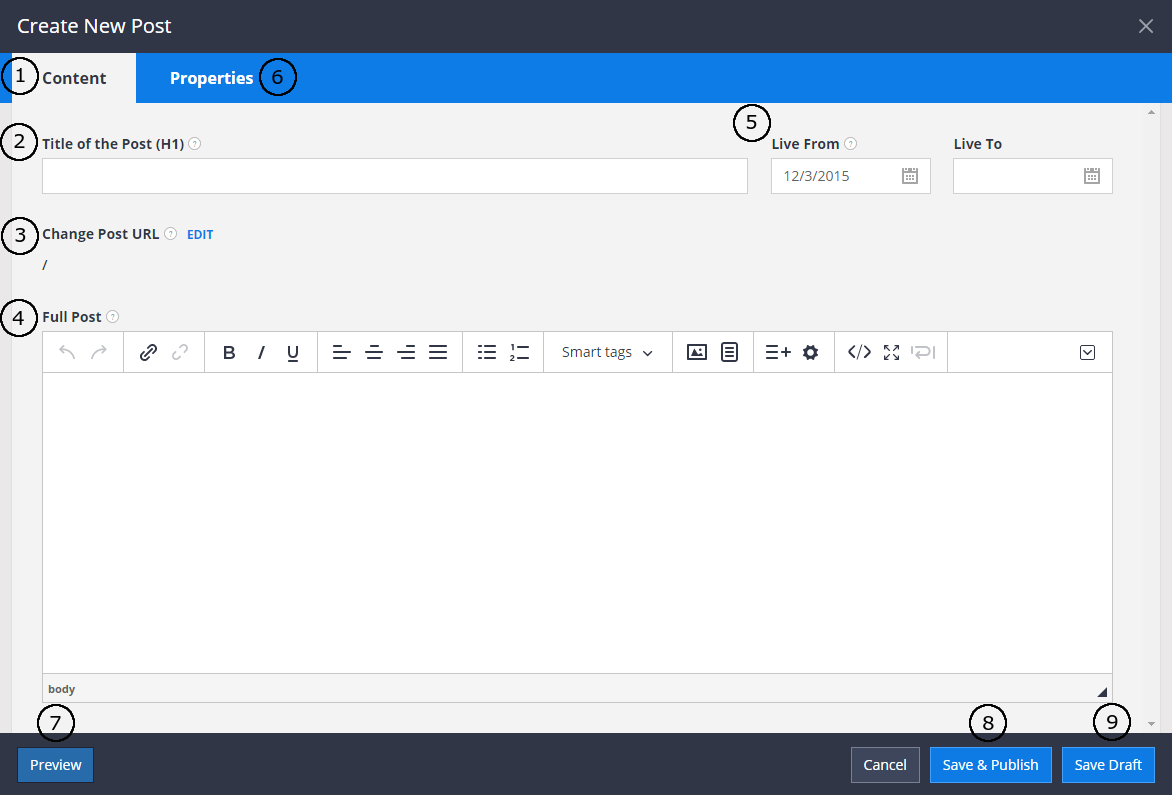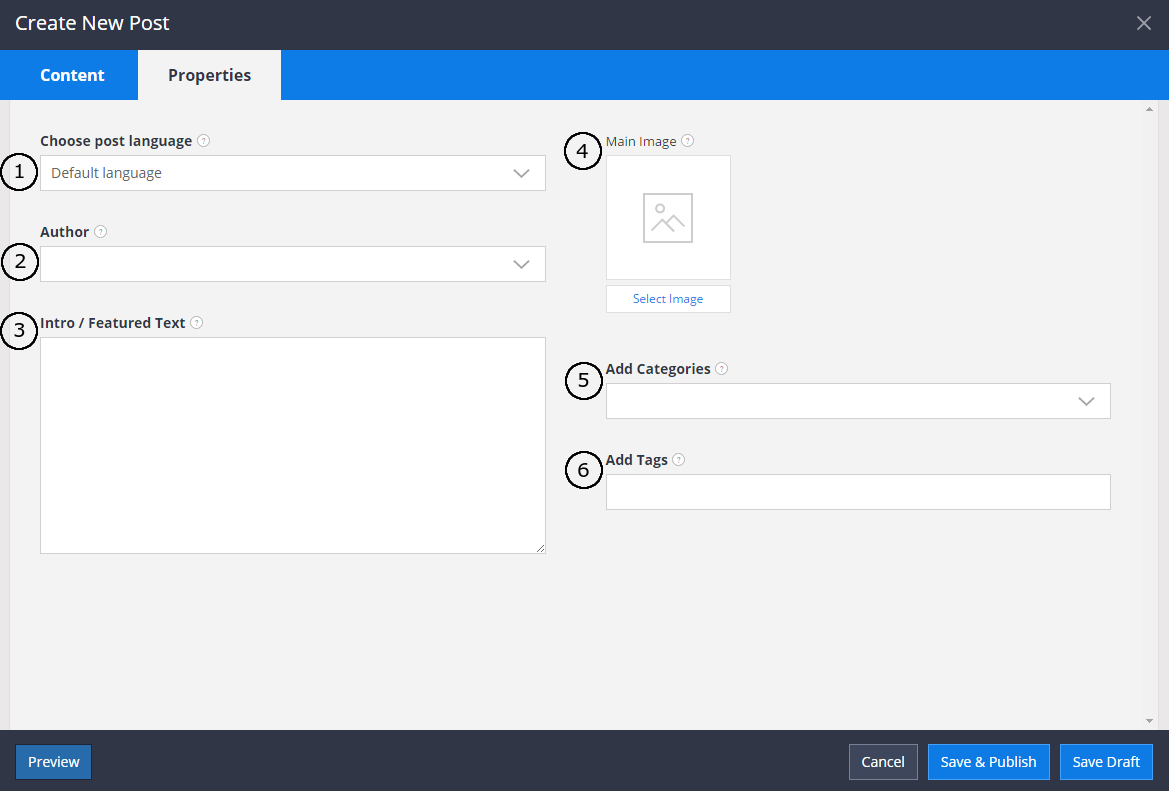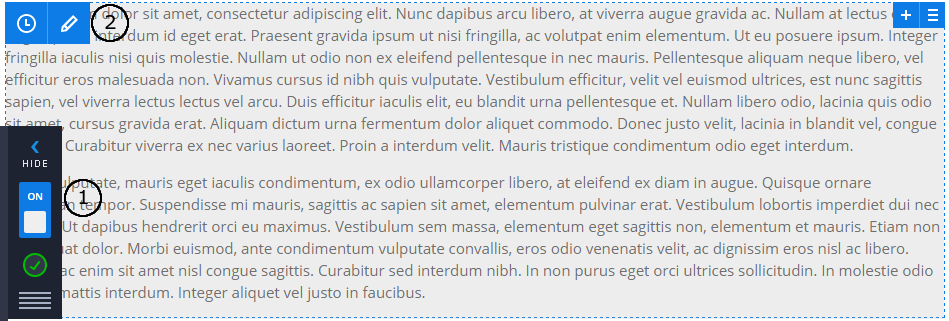-
Notifications
You must be signed in to change notification settings - Fork 149
Creating a Blog Post
Publish a new blog post on your website by clicking the Post new article icon on the side menu. The modal window contains 2 tabs: one for content of the post (1) and one for additional properties (6).
The title of the post (2) is important for telling search engines and visitors what your blog is about, so it should include your keywords. You have the option to edit the page URL (3) if you’d like it to differ from the one that is automatically generated from the name of your blog post. A WYSIWYG editor (4) provides you with the tools you need to format and stylize the full post. You can write the content in HTML or in Markdown. To change the default content edit mode, go to Site Settings -> Blog -> Settings.
Date your post in the past, present or future, and set an expiration date if desired (5). If you aren’t quite ready to save and publish (8) the blog post live on your website, you can preview (7) the progress you’ve made, save the post as a draft (9), and make changes at a later date.
In this tab you can set the language of your post, if you have multiple languages in your site (1), give credit to the author (2) of the article, add a few sentences to the Intro/Featured Text (3) section that summarizes the main point of your blog post and entices readers to view the full text. You are also able to add visual interest to your blog post by adding a main image (4) ), which will appear as a thumbnail alongside your post, categorize it (5) with similar posts, and add tags (6) to make it search engine friendly.
To change default Blog post layout, go to Site Settings -> Blog -> Template and choose default template. When new blog post will be created, it will use the new default template. Changing default template doesn't affect already created blog posts.
Which templates are compatible with blog posts?
- Contains region with identifier "CMSMainContent" - this region is selected as main region for blog post content.
- Contains only one region. In such case this region is used for blog post content. That means, that templates, containing more than one region cannot be selected as default layout, because there is no way to identify the main region.
To edit blog post, switch edit mode On (1) in the side menu and press Edit icon (2) on the Blog Post Content.
Also, all the blog posts can be edited in Site Settings -> Blog.