-
Notifications
You must be signed in to change notification settings - Fork 37
TabBar
Eonist edited this page Mar 20, 2017
·
2 revisions
Introducing the TabBar made with Element:
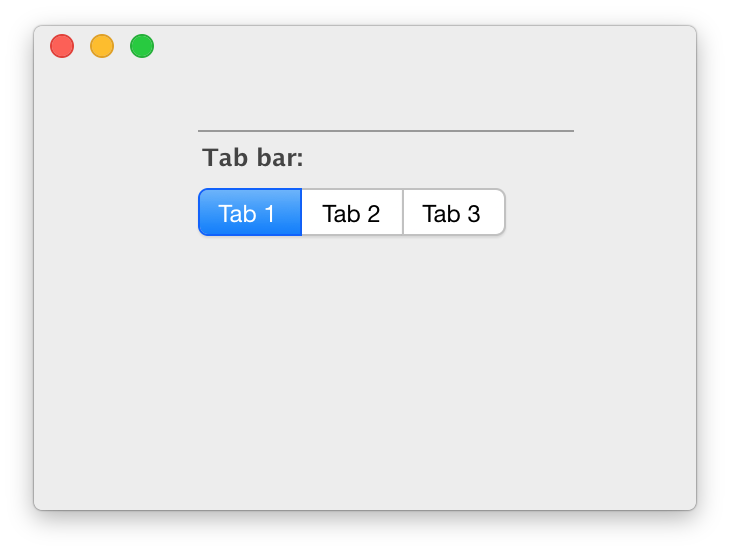
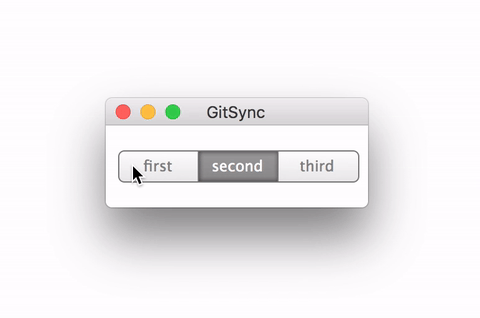
The pure swift code:
StyleManager.addStyle(css)
let btn1 = SelectTextButton("first",64,24,false,nil,"first")
btn1.setPosition(CGPoint(10,20))
self.addSubview(btn1)
let btn2 = SelectTextButton("second",64,24,true,nil,"second")
btn2.setPosition(CGPoint(74,20))
self.addSubview(btn2)
let btn3 = SelectTextButton("third",64,24,false,nil,"third")
btn3.setPosition(CGPoint(138,20))
self.addSubview(btn3)
addSubview(SelectGroup([btn1,btn2,btn3],btn2));/*We add the SelectGroup to the view, even though it isnt visible its needed for picking up Events etc*/The css:
/*TextButton*/
#tabBarSection SelectTextButton{
float:left;
width:64px;
height:20px;
fill:<ButtonBase>;
line:grey7;
line-offset-type:outside;
line-alpha:1;
line-thickness:1px;
drop-shadow:none;
margin-bottom:20px;
}
#tabBarSection SelectTextButton Text{
float:left;
clear:none;
width:100%;
height:20px;
margin-top:0px;
autoSize:left;
font:<DefaultFont>;
size:12px;
align:center;
color:black;
wordWrap,embedFonts:true;
selectable,mouseEnabled:false;
}
#tabBarSection SelectTextButton#first{
corner-radius:4px 0px 4px 0px;
clear:left;
}
#tabBarSection SelectTextButton#second{
corner-radius:0px;
line-offset-type-right,line-offset-type-left:inside;
}
#tabBarSection SelectTextButton#third{
corner-radius:0px 4px 0px 4px;
}
#tabBarSection SelectTextButton:selected{
fill:<ButtonBase:selected>;
drop-shadow:<InsetShadow>;
}
#tabBarSection SelectTextButton:selected Text{
color:white;
}